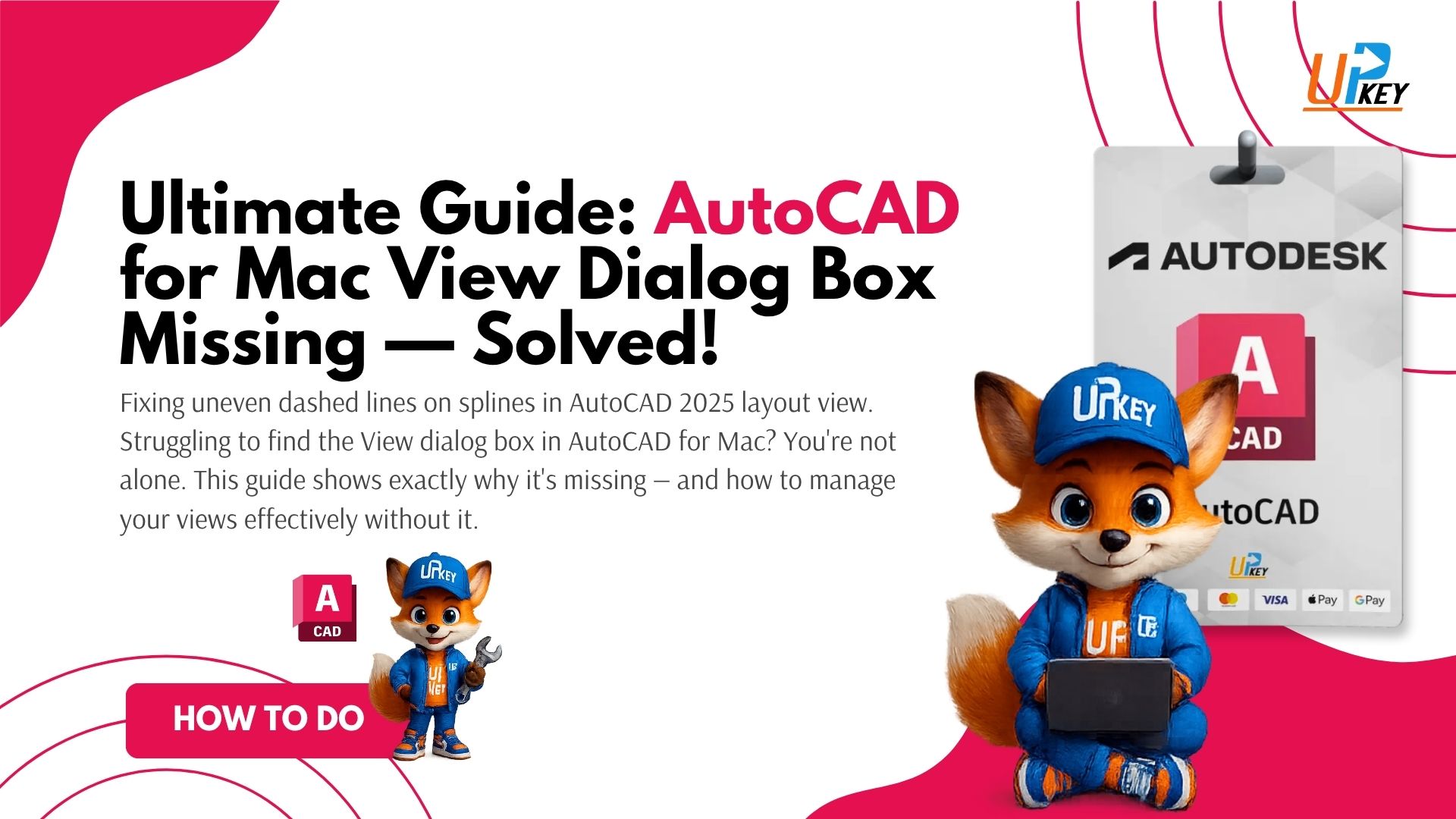Introduction: Lost Without the View Manager in AutoCAD Mac?
If you’ve recently switched to AutoCAD for Mac, you might feel disoriented — especially if you’re looking for the familiar View dialog box to manage camera angles, views, and layouts. Spoiler: it’s not there.
Don’t worry. This isn’t a bug or a broken install — it’s actually how AutoCAD for Mac is built. The macOS version of AutoCAD follows a streamlined GUI and offers different tools to manage views and layouts.
In this guide, we’ll break down:
-
Why the dialog box is missing
-
How to work around it
-
What tools you should use instead
-
And how it compares to the Windows version
Let’s dive in.
Table of Contents
Why the AutoCAD for Mac View Dialog Box Is Missing
AutoCAD for Mac is designed natively for macOS, not as a copy of the Windows version. That means many features — especially older UI components like dialog boxes — are either simplified, repackaged, or removed.
You still have full access to view tools — just not in a centralized dialog.
According to Autodesk’s official support
certain tools behave differently or appear in alternate formats in the Mac version.
AutoCAD for Mac vs. Windows: GUI Comparison
| Feature | AutoCAD for Windows | AutoCAD for Mac |
|---|---|---|
| View Dialog Box | ✅ Available | ❌ Not Available |
| Ribbon UI | ✅ Yes | ❌ No |
| View Manager | ✅ Dialog Panel | ✅ Embedded in menus |
| ViewCube | ✅ Always visible | 🔘 Optional |
| Viewports | ✅ Named Viewports Panel | ✅ Mac-native version |
How to Manage Views in AutoCAD for Mac
Here’s how to control views even without the traditional dialog.
1. Use the VIEW Command
-
Type
VIEWinto the command bar -
Use New, Set Current, or Delete to manage saved views
2. Access the View Tab & Views Panel
Even without a ribbon, you can still go to View > Named Views from the top bar.
3. Use the ViewCube
Enable from Preferences > 3D Modeling
Right-click to access views or save a new one.
Workarounds and Tips for Mac Users
Here are additional tools and tricks you can use:
Viewports (Mac Version)
You can define layout-specific views using this tool — not as powerful as the View Manager, but gets the job done.
Assign Keyboard Shortcuts
Customize aliases (e.g., “NV” for Named View) in Preferences > Command Aliases
Script Errors & Customization Tips
Watch out for syntax issues when customizing interface elements.
Can You Bring Back the Windows-Style View Manager?
Unfortunately, no — not natively.
But you can run the Windows version of AutoCAD on Mac using:
-
Parallels Desktop or VMware Fusion
-
Boot Camp (Intel Macs only)
-
A Cloud PC service or remote Windows environment
Compare AutoCAD for Mac vs Windows (Autodesk)
Final Thoughts
While the AutoCAD for Mac view dialog box may be missing, it doesn’t mean you’re limited. With smart use of the VIEW command, Named Views menu, and Viewports palette, you can fully control camera positions and layouts in your drawings.
Still feel restricted? Consider switching to the Windows version for a full-featured experience — especially if you rely on plugins, advanced scripts, or the full dialog-driven UI.
Key Takeaways
-
AutoCAD for Mac does not include the View Manager dialog box
-
Use command-line tools and menus instead
-
Viewports and ViewCube remain powerful view tools
-
Full Windows-style dialogs are only available via Windows emulation or switching platforms
Ready to upgrade or switch to Windows?
Buy AutoCAD now at UpkeyStore
Need help choosing the right version? Contact our support team — we’ll guide you.